WRITE AND SUBMIT A REVIEW
Thanks for contributing to our review database!
This page starts with your user id and display name (the author name associated with your review – see Read reviews for how it looks like). This display name can only be changed at User Panel.

You will then specify the course you are writing reviews for. First select the year of the course, followed by the course
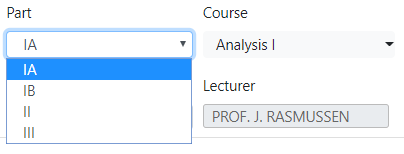
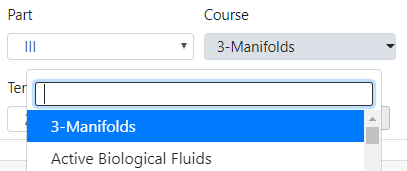
You can type in the course name to get to your course more quickly:
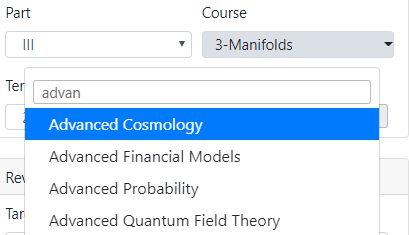
It will take a short while for the website to load lecture information for this course. Once loaded, it will show the latest term of lecture and the lecturer for this course.
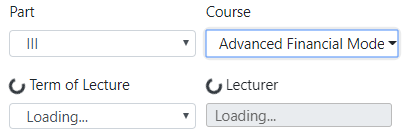
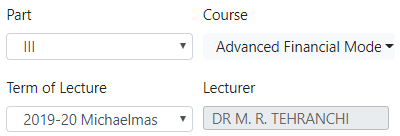
You can also select another term of lecture, and the lecturer will be loaded automatically. Contact us if your year of lecture did not appear or the lecturer name is wrong.
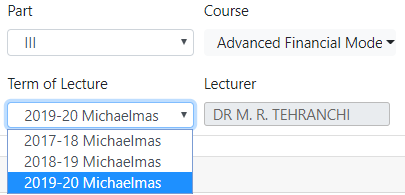
You can then select the target audience for your review, which can be from none to multiple of them. If you are on a PC, use Ctrl/Command to multi-select. If you are on a mobile device, your browser’s multi-select window should allow you to do the same.
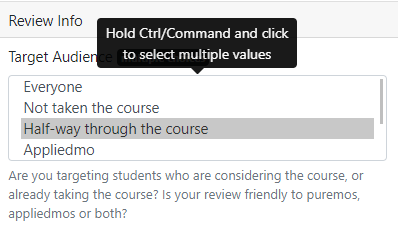
Make sure you select the fun and difficulty scores for the course in YOUR opinion! Feel free to be subjective!
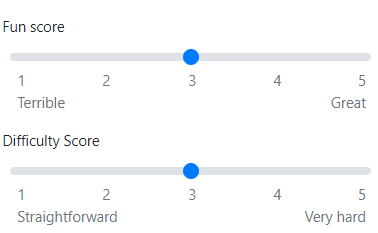
Now, the actual review content. You will see the first screen if you are on a large device, or the second on a mobile device.
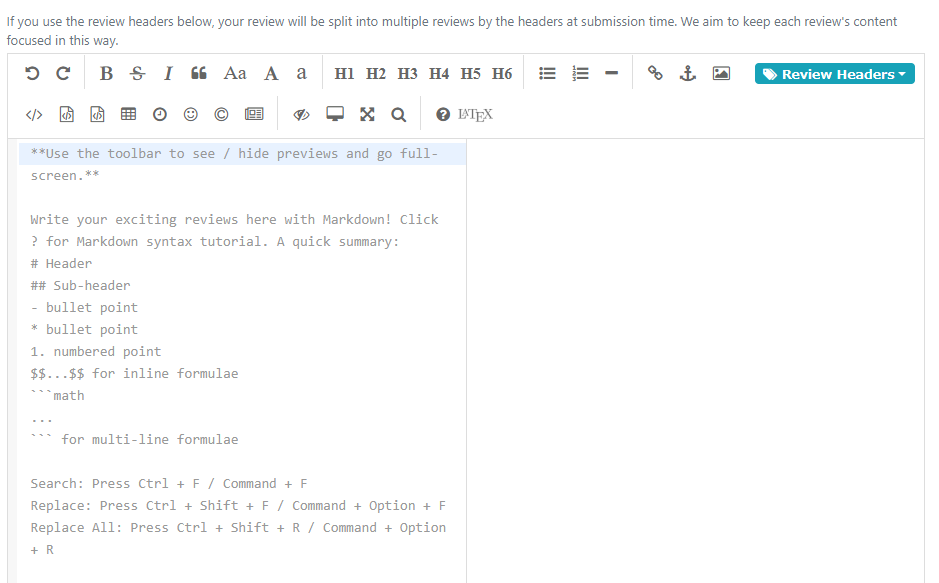
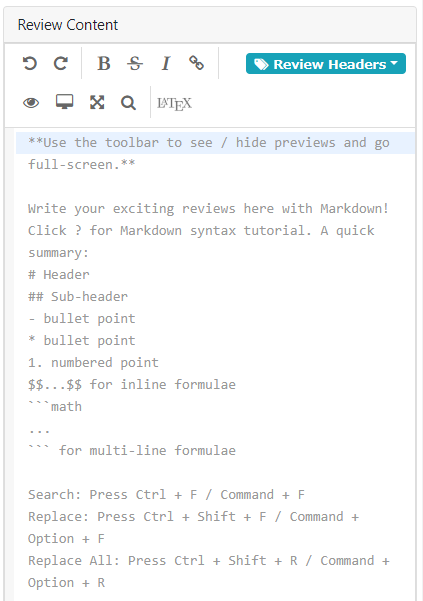
We support Markdown syntax as well as LaTeX (slightly buggy and not recommneded for complicated formulas – see FAQ). More explanations on how both syntaxes work can be found via these links towards the end of the tool bar:

Don’t worry if you don’t use them – you can just type normal texts as usual.
The mobile screen looks different because it has the preview panel on the right disabled by default. The preview panel shows how your markdown looks like in HTML and will be exactly how your review is displayed to readers. You can show the preview panel by clicking on:

The mobile version also has many functionalities (and the Markdown syntax guide – which is not exactly mobile-friendly yet) removed from the tool bar. This is to make the mobile version lighter and easier to use. However, if you are familiar with markdown syntaxes, everything works the same.
Backup your reviews. Due to our use of markdown syntaxes, you can simply copy an unfinished review’s markdown code and paste it somewhere else to backup. Come back later with your markdown code, and the HTML will be rendered exactly the same as before!
Write some reviews and submit them now:
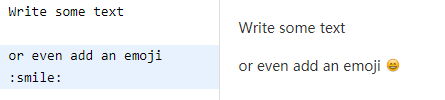
You will see a pop-up window containing a summary of your review. Type of review is by default not specified (see how you declare a type of review in advanced functionalities – review headers).
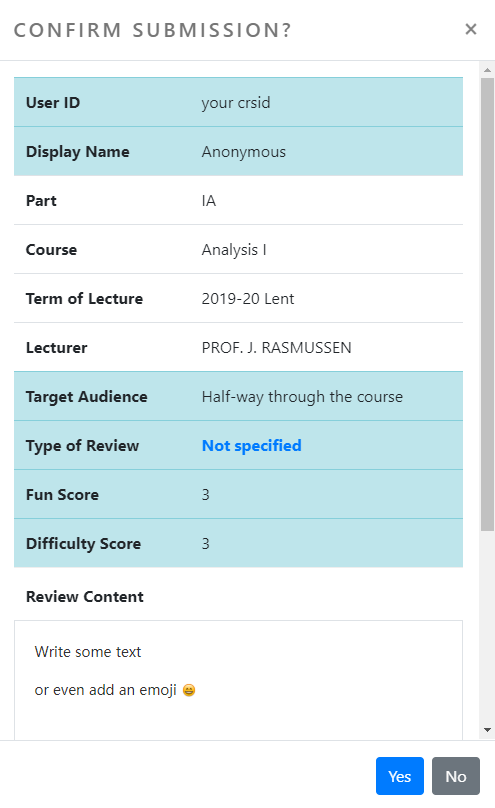
Once you are sure that everything looks alright, click “Yes”, you will see this message:
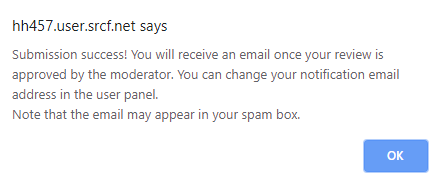
If you see any other error message, contact us with your markdown code and the error message. Otherwise, you will be redirected to the page for managing your reviews, with the message below:

We aim to approve your review within 1-2 days’ time. See Manage reviews for more on that page.
ADVANCED FUNCTIONALITIES
REVIEW HEADERS
See FAQ on the change from type-of-reviews to review headers.
Review headers can be found towards the top-right corner of your editor. Clicking on one of the headers will automatically populate the corresponding Markdown syntax.
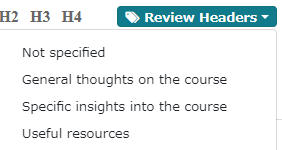
For example, “General thoughts on the course” gives you #new-review-general.
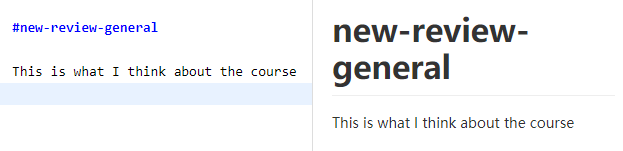
If you submit your review now (with #new-review-general at the start of your review), you will see that the type of review has been changed from not specified:
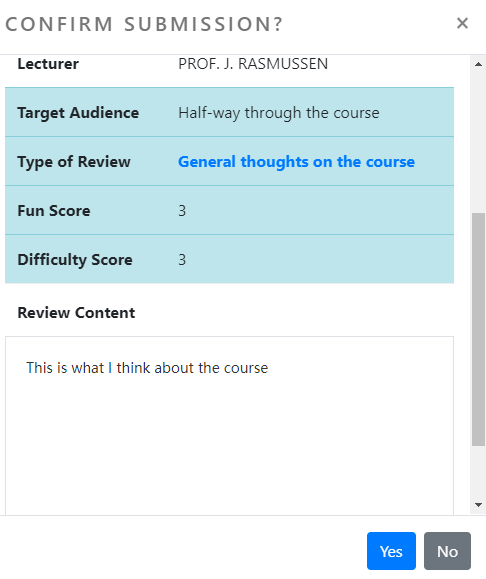
If you use multiple review headers like this,
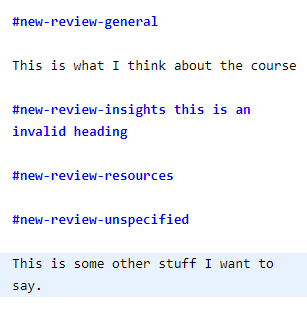
your reviews will be split into multiple reviews and sent in one by one. You will see this at submission time:
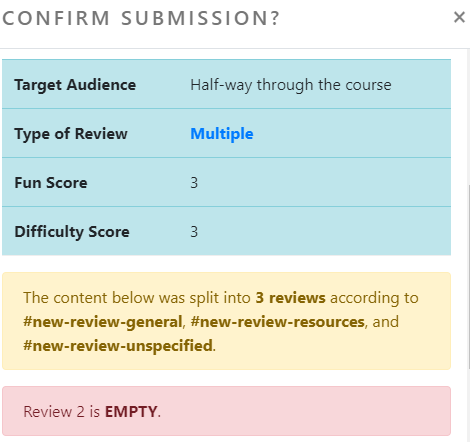
Type of review is updated to Multiple (because we’ve used different review headers above), and the yellow alert tells you how many reviews your review was split into, as well as the review headers that were treated as dividers. A red alert may appear if one of the reviews is empty.
Scrolling down, you will see each of the review contents and their types. Note that in the above example, we type some more text in the same line as “#new-review-insights”: this invalidates the review header and is treated as part of the review content.
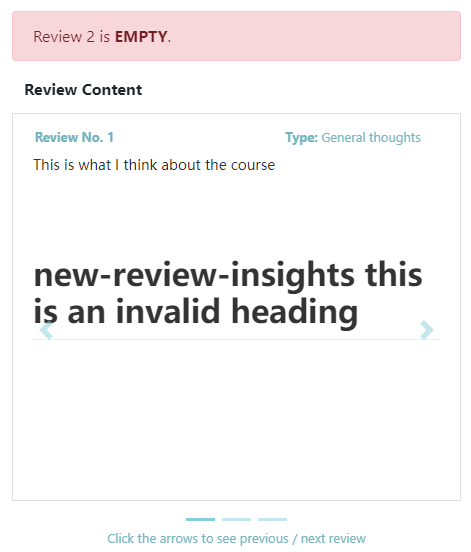
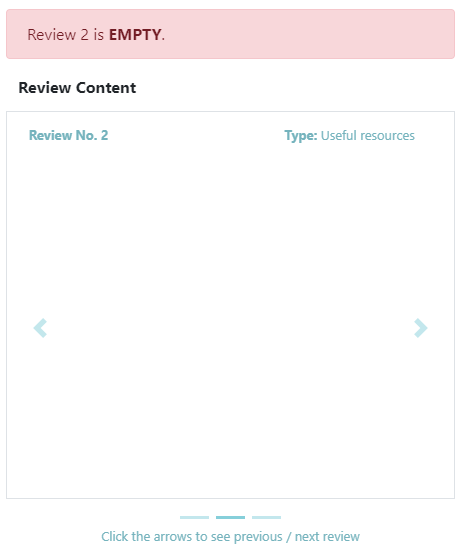
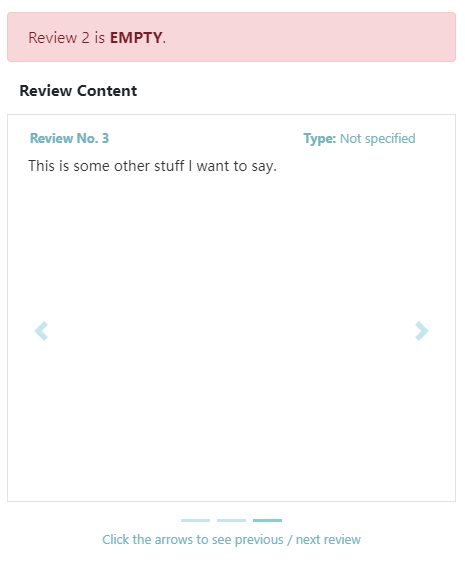
If you have some content before the first review header,
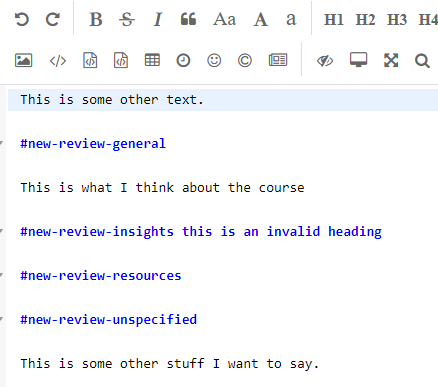
the content will be treated as a separate review with type Not Specified.
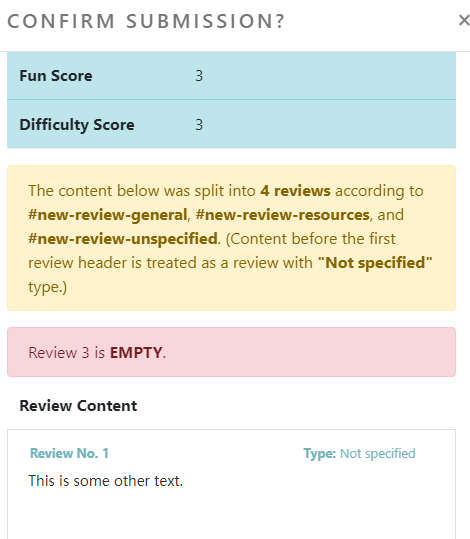
Upon submission of these reviews, you will receive a separate message for each of the reviews, starting with [Review No. Submission Status].
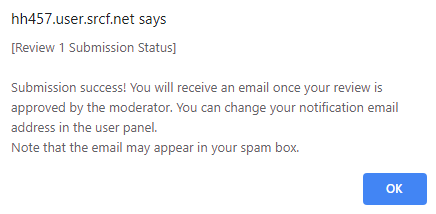
You will be redirected to the review management page for the last review. If you are not sure how many reviews you have submitted, check User panel.
Click on the page number to go to the corresponding sections, as described below:
- Page 2: Login
- Page 3: Search for reviews
- Page 4: Read reviews
- Page 5: Write and submit a review
- Page 6: User panel – edit display name and manage saved courses
- Page 7: Manage reviews
- Page 8: Resources, docs, FAQ and contact