SEARCH FOR REVIEWS
You should see the first screen on a large device, or the second on a mobile device (see advanced functionalities below regarding the difference). If the parts (IA, IB, II and III) are not fully loaded, wait a second or refresh the page.
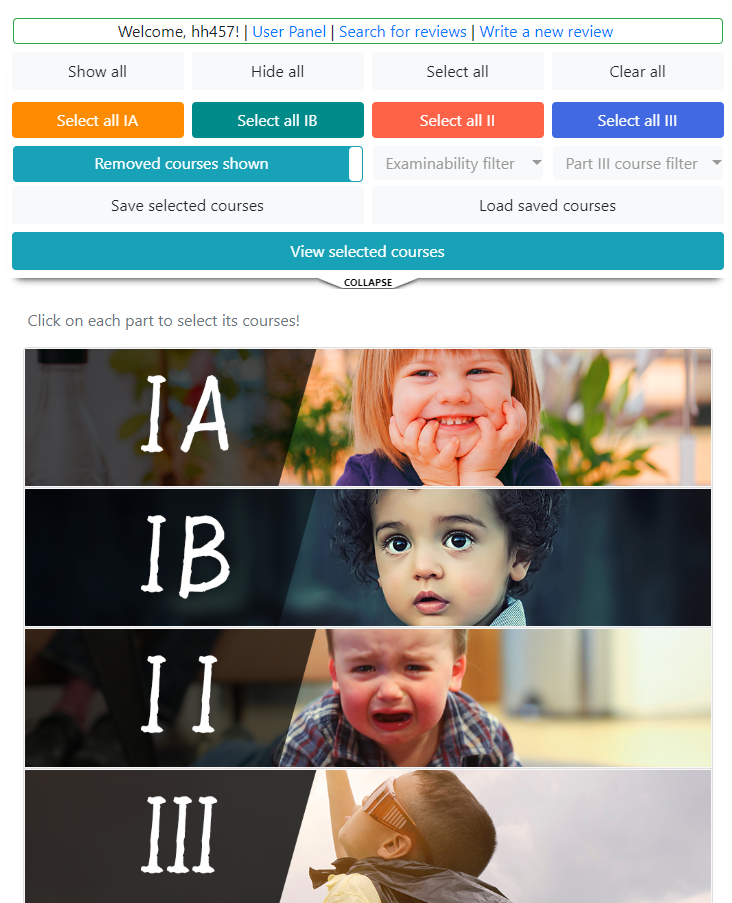
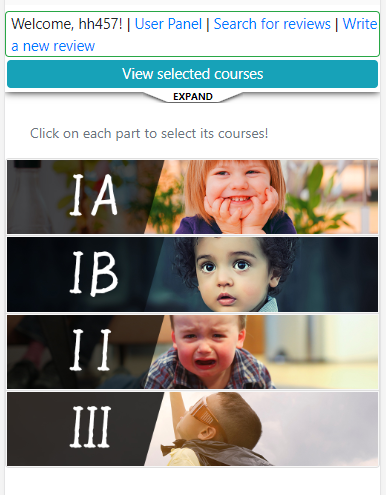
To select a course to view reviews, click on a part. You will see this:
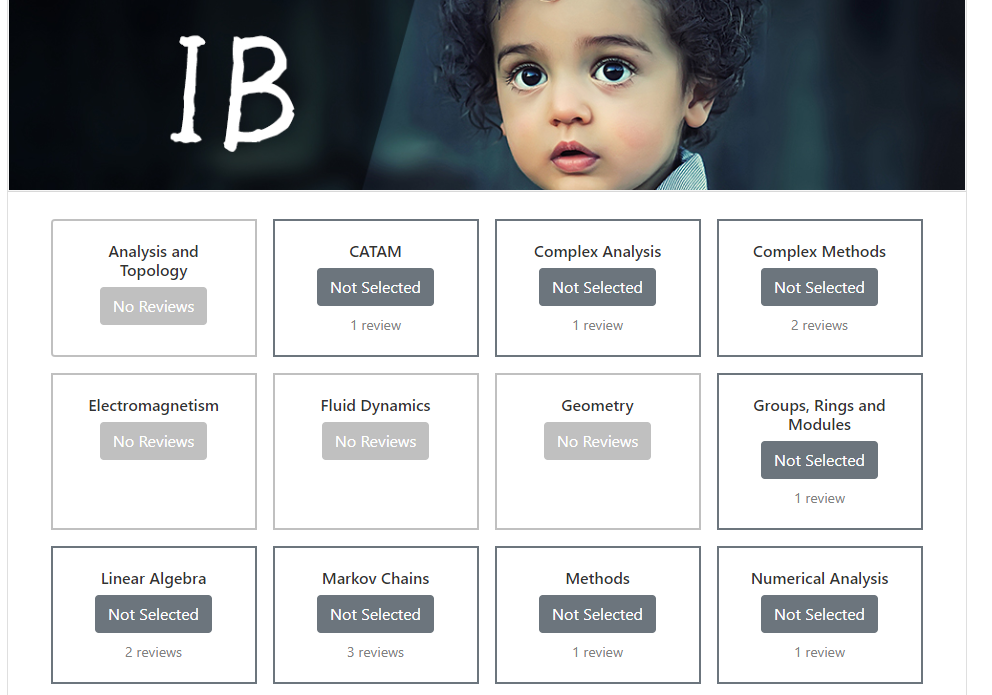
The current number of reviews for each course is displayed. You will not be able to select a course that currently has no reviews. You can select multiple courses.
Once you’ve finished your selection, use “View selected courses” to load the reviews:

ADVANCED FUNCTIONALITIES
These functionalities are in the panel at the top of the page, which is by default hidden for mobile devices. Use the EXPAND / COLLAPSE button to show/hide the panel.
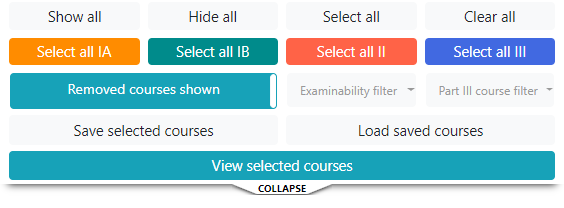
Show all / Hide all. Use them to show/hide courses for all parts. This is useful when you want to view courses across multiple parts: only having one of them open can be annoying!
Select all / Clear all. Use them to select/deselect all courses. Be careful – loading time may be slow when you view reviews for all courses.
Removed courses shown / hidden. We keep a record of all courses from 2016, some of which may have been removed now but may still be relevant to you. You can choose to show/hide them.
Examinability filter. Some courses are non-examinable – use the filter to show only examinable or only non-examinable courses.
Part III course filter. Part III courses are annoyingly many, but luckily the department has put them into different categories. Use the filter to show only courses that you are interested in.
Save selected courses / load saved courses (raven accounts only). You may only be interested in reviews for a number of courses whenever you log in. Save selected courses allows you to save your current selection of courses, so that when you log back in next time, they are selected for you automatically and all you need to do is to click “View selected reviews”. But, you may accidentally click on some other courses and your current selection is not what you saved in memory; use Load saved courses to retrieve your saved selection. Finally, you can go to User Panel to check what courses you have saved.
Click on the page number to go to the corresponding sections, as described below:
- Page 2: Login
- Page 3: Search for reviews
- Page 4: Read reviews
- Page 5: Write and submit a review
- Page 6: User panel – edit display name and manage saved courses
- Page 7: Manage reviews
- Page 8: Resources, docs, FAQ and contact