USER PANEL
This is where you manage everything associated with your account.
Display name is the author name attached to your review when being shown to readers, and is Anonymous by default. You can change it to something else here. Email address is how our website contacts you; we will email you when your reviews are approved or rejected. You can change this to your preferred email address, although we will still require raven login for accessing the site.
If your raven email address does not end with @cam.ac.uk, e.g. if you are an alumnus, it is important that you change the email address so that we can send review updates to your current email.
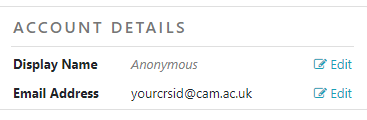
Pop-up window when you click on “Edit”:
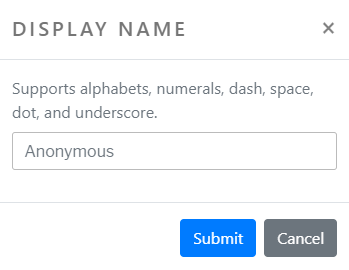
The next section is on saved courses – the courses you have selected and saved at the search-for-reviews page (see Search for reviews for more explanation). Clicking on “Edit” redirects you to the search page, where you can modify your selection of courses and save a new combination. “View reviews for these courses” redirects you to the read-reviews page with reviews under these courses.
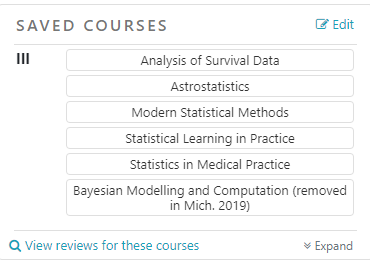
The next section is on the courses you have reviewed. If you want to see the courses you have reviewed, click on “Load my reviews” (we don’t do this by default to speed up page loading time).
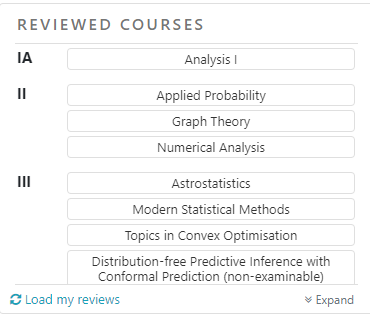
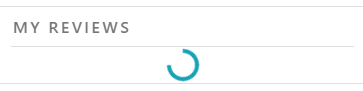
After a short while, your reviews should load up right below reviewed courses. You can use “Search” to search for a specific course you have reviewed, or click on the table headers (Part, Course, Status etc) to sort the reviews.
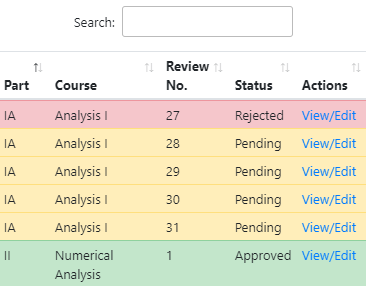
The review numbers are for our internal reference rather than the number of reviews you have written. You should use this number and the course name together when contacting us about issues on your review.
The color codes show whether your review is rejected, pending or approved. In all three cases, you can click on “View\Edit” to make changes to that particular review. See Manage Reviews for more.
Click on the page number to go to the corresponding sections, as described below:
- Page 2: Login
- Page 3: Search for reviews
- Page 4: Read reviews
- Page 5: Write and submit a review
- Page 6: User panel – edit display name and manage saved courses
- Page 7: Manage reviews
- Page 8: Resources, docs, FAQ and contact